Add Cards to Wants List
How to Add Cards From a Product Page
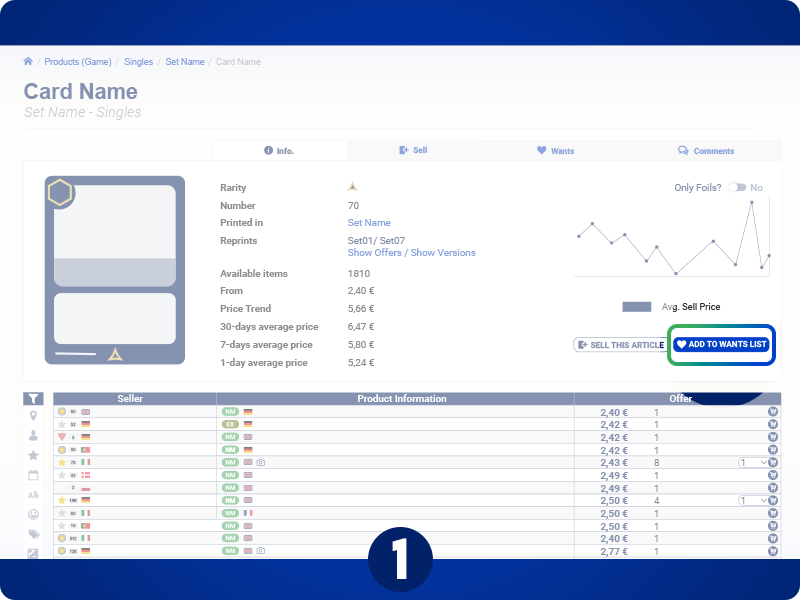
If you quickly want to add a card to your wants list, click the button on the product page.
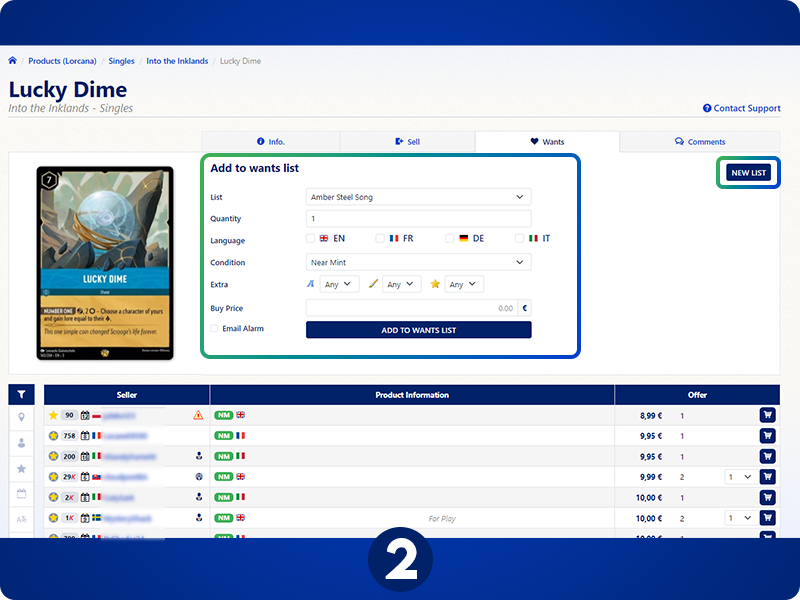
The Wants Tab
Every single has a wants tab that lets you add the card directly to an existing wants list. You can also access your wants lists from this page using the "New List" button.
How to Add Cards from the Wants List Page
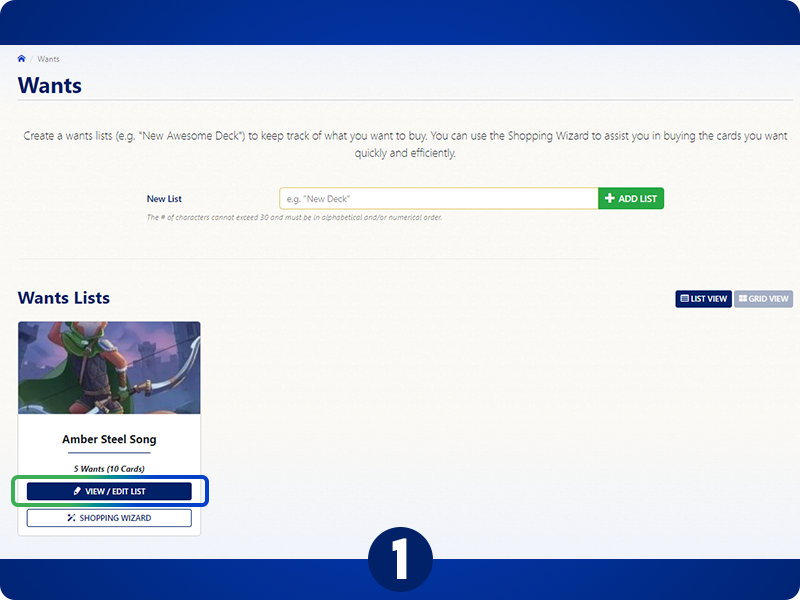
Click View / Edit on the list you want.
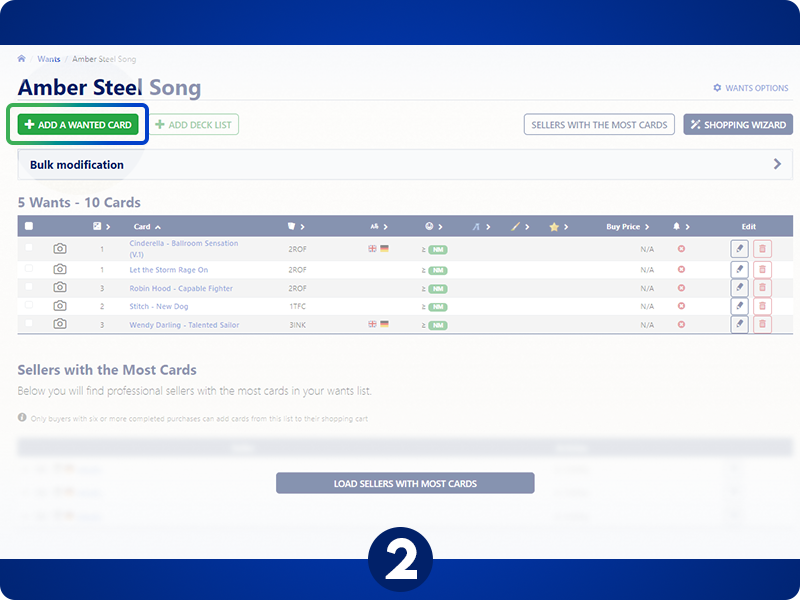
Click "Add a Wanted Card" in the top left.
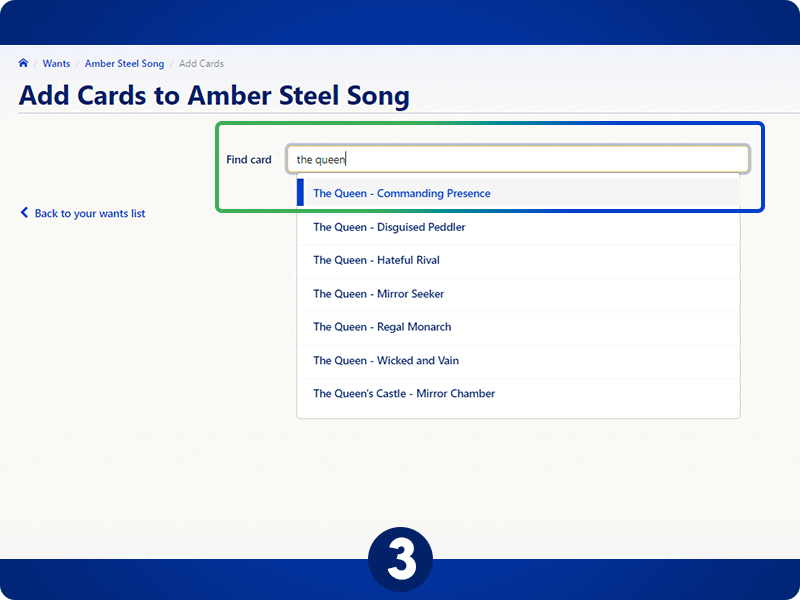
Type in the name of the card you're looking for.
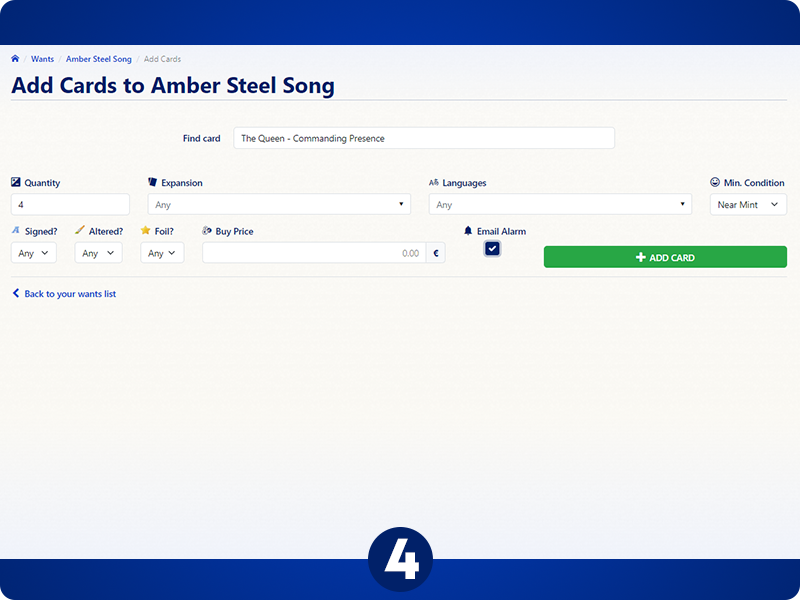
Set the filters you want for your card:
- Quantity
- Expansion
- Languages
- Min. Condition
- Signed
- Altered
- Foil
- Buy Price (info)
- Email Alarm
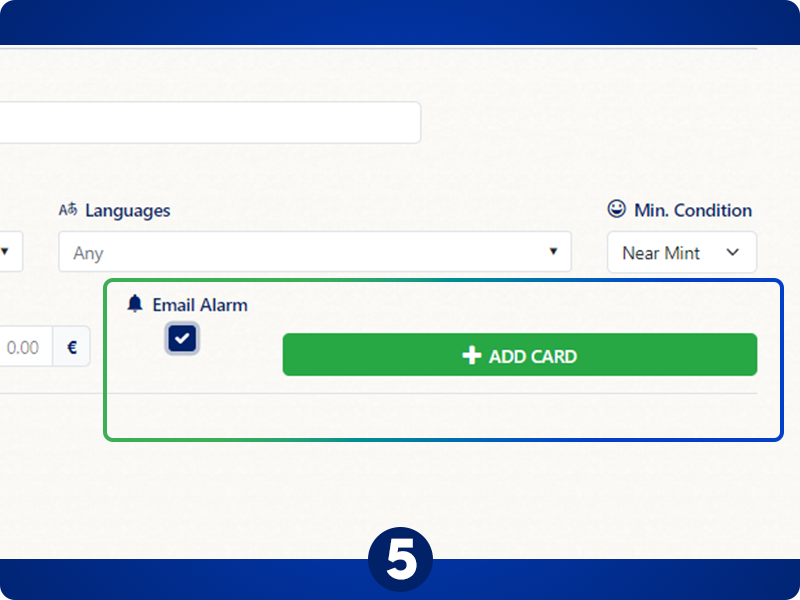
Check "Email Alarm" to receive an email when a card matching your wanted card (including condition, language, etc.,) is listed. This feature will only send you an email the first time a card matching your criteria is listed, to avoid spamming your inbox.
You can recheck the option if you miss the listing.
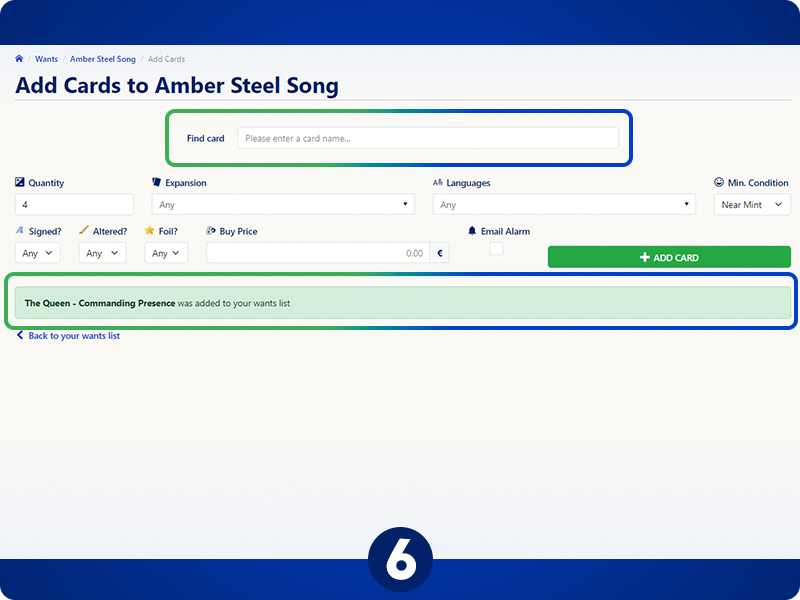
Once you add a card, you can continue to look for and add more cards. Each time you add a card, a green information box will pop up and let you know the process was successful.
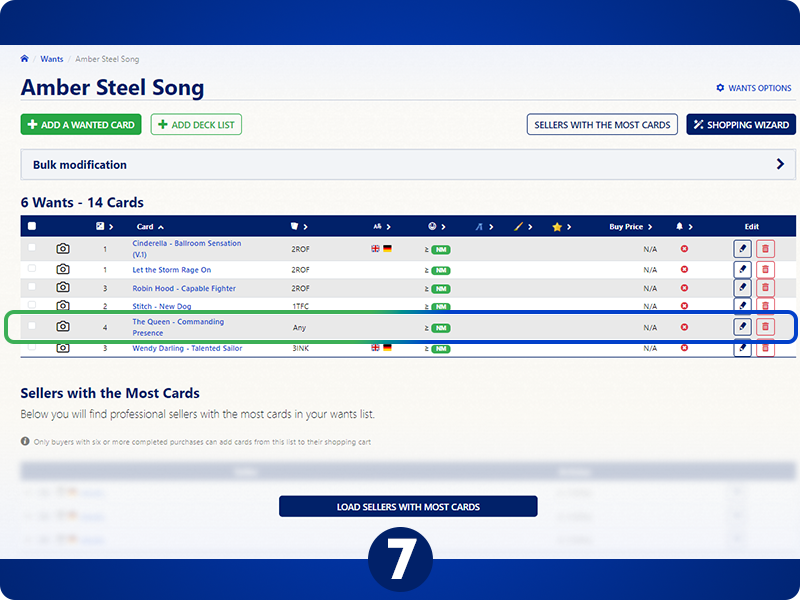
Once you've successfully added your cards, you can see the new cards in your wants list.
If you still have any questions or wish to view your open or closed tickets, please visit the Help Desk.